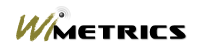| |
|
| |
Frequently Asked Questions
|
| |
The WiSentry Support team has compiled a list of common
support questions and answers. If you cannot find the solution to
your issue here, please
Contact WiMetrics. |
| |
WiSentry Administrator
|
| |
|
| |
- One of my discovered devices does not have an associated IP
address.
This typically happens for one of two reasons:
- WiSentry detects an OUI from a device in a
known access point range that has come across a switch. As the
device in on the other side of the switched network, no further probes
can be run on this device and it will time out of your display...usually
within 20 minutes.
- WiSentry agents are running where the network mask is
too restrictive. A 255.255.255.0 netmask will only allow probing
of 192.168.1.n devices while a 255.255.0.0 netmask will allow probing of
192.168.n.m devices.
- Confirm that the proper adapter is being used by the
WiSentry Agent. A list of adapters, as well as the one in use, is logged
in the emr.log file found on the Agent machine in the installation
directory. On a multi-home machine, verify that the correct adapter has
been selected. Make sure that a valid IP Address and Netmask has been
configured for the adapter. (See
Configuring a Remote Agent for more information.)
|
| |
- The WiSentry Administrator does not display
Confirm that Sun's Java VM has
been installed. There have cases where users have assumed that
they did not use the Java VM and uninstalled it from Control Panel -
Add/Remove Programs.
|
| |
- I added an access point to test discovery and it
is not on the WiSentry Administrator.
There are a number of cases where this can happen.
- Devices can be probed for up to two minutes
before display.
- Consumer market access points tend to be very
quiet on the network. (Ideal for Cable and ISP
environments...) As WiSentry agents operate in passive mode,
these device are not picked up because they are not putting any
traffic on the network. If a device associates with these
devices, they will put traffic on the network and be picked up at
that time. Remember that a rogue access point is not a rogue
until it is used...
- If the device was added to a non-monitored
segment, it will not be displayed.
- The access point may not be in the WiSentry
database of discovered devices. While not typical, as new
devices come to market, there will be cases where our existing
patent pending discovery methods will not see a new access point.
Contact WiMetrics and we will
add this to our test lab to insure discovery in the future.
|
| |
- Device reported as Not Available
Devices marked as "Not Available" typically represent a lower threat
level but cannot be ruled out as a non-access point. After
passively detecting a device, WiSentry actively probes the device to
determine the model number. Some devices block probing and no
further information can be displayed at this time. The device will
continue to be monitored and should it respond to a probe at a later
time, the model number will change.
|
| |
- How can I remove a reported Access Point
Devices can be removed by highlighting the device and selecting
Remove. See
Removing an Access Point for more information.
|
| |
WiSentry Agent
|
| |
- I have Added an Agent but it shows as Disconnected
An agent can only be connected to one Control Server at a time.
If a remote agent is currently connected to a control server and a
second request is made from another control server, it will be shown as
disconnected.
|
| |
- SNMP Errors
Most SNMP networks use a default key of "public" for community name.
For networks that use a different name, WiSentry has the ability to
change this value. Select Changing
the Control Server Operating Parameters to change this value.
|
| |
Licensing
|
| |
|
| |
- My License Key is Invalid
Contact WiMetrics to obtain a
valid license key. License keys from version 1.x and 2.x are not
valid in WiSentry 3.x.
|
| |
Top |