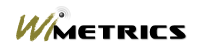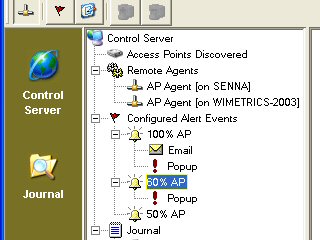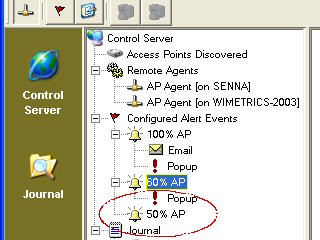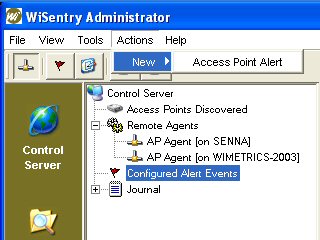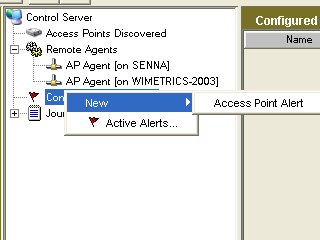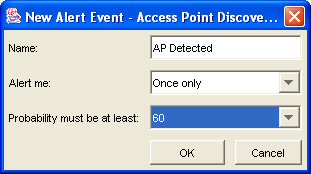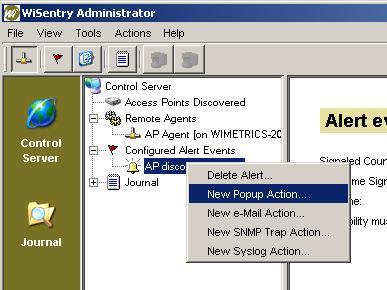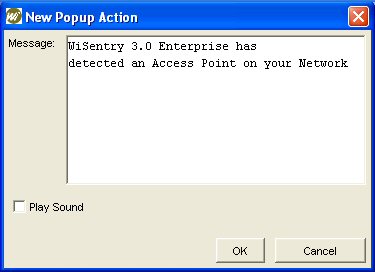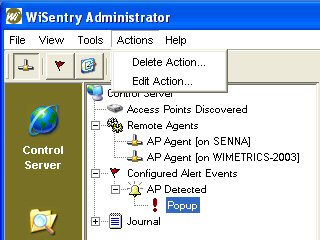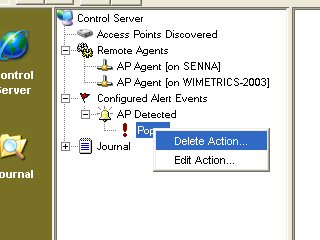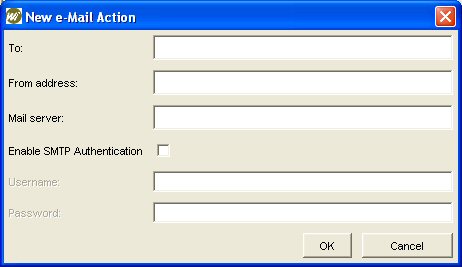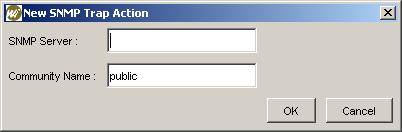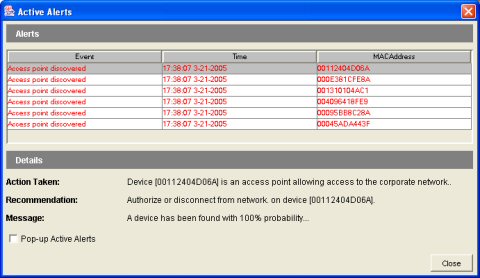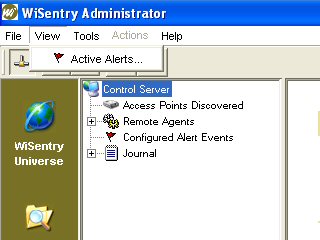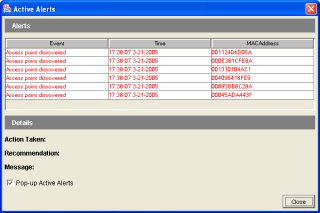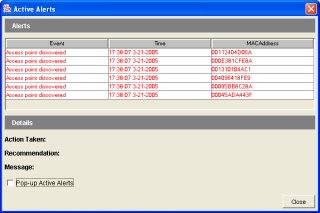Managing Alerts |
|
|
|
WiSentry Alerts can be configured for notification via
popup console message or email message. WiSentry Alerts consist of
two elements, the Alert Event
trigger
which is based on the probability and the
Alert Action which will either be
a console message, email message, SNMP trap, or syslog message based on the configured
Alert Event.
In the example below, three Alert Actions have been configured:
F In the example above, an alert will only be generated for the 100% and 60% Alert Events. F Note that alerts must have unique names since an alert is issued only once for a named event. Adding an Alert EventTo configure a new Alert Event, highlight the Configured Alert Events branch then select New Access Point Alert from the Actions Menu.
or highlight the Configured Alert Events branch then right-click on the Configured Alert Events Branch and select New Access Point Alert.
The recommended configuration for Alert Events is 60% or greater. This will minimize the alerts from low threat devices while sending alerts for medium to high threat devices.
Adding a Alert ActionTo configure a new Alert Action, highlight the Alert Event then select your action type from the menu Actions or highlight the Alert Event then right-click and select your action type from the context menu.
Popup Alert ActionsThis Alert Action will display an alert on the WiSentry Administrator machine when the alert is triggered. F Popup alerts are only sent when WiSentry Administrator is running.
After an alert action has been created, you may edit or delete the alert by highlighting the Alert Action then selecting Actions from the menu bar.
or by highlighting the Alert Action and right-clicking to show the context menu.
Email Alert ActionsThis Alert Action will send an email when the alert is triggered. F Email alerts are sent even if the WiSentry Administrator is not running.
F A tip for email alerts is that the machine name can be used in the FROM: field to make it easier to determine the source of the alert i.e. <machine>@wisentry.com. SNMP Trap Alert ActionsAn SNMP Trap Alert Action will send an SNMP trap event when the alert is triggered. WiSentry's SNMP MIB (Management Information Block) is 1.3.6.1.4.1.23073.1 (or enterprises.23073.1). The format of the trap is a text string containing a string description of the device discovered with the following layout:
Enter the IP address of the SNMP server and a community name to use.
Syslog Alert ActionsA Syslog Alert Action will send a message to a syslog server when the alert is triggered. The format of the message is a text string containing a description of the device discovered with the following layout:
Enter the IP address of the syslog server.
Editing and Deleting Alert ActionsAfter an alert action has been created, you may edit or delete the alert by highlighting the Alert Action then selecting Actions from the menu bar.
or by highlighting the Alert Action and right-clicking to show the context menu.
Alert DetailDetailed information on the device may be displayed by selecting the device on the pop-up alert screen.
Showing Active AlertsActive alerts can be displayed at any time by selecting the View Menu.
Select Active Alerts and the current alerts will be displayed.
Alert pop-ups may also be turned off on this screen by selecting the Pop-Up Active Alerts checkbox. Alert sounds (if selected) will continue even if pop-ups have been disabled.
|
|
|