| |
The majority of daily operations take place on the WiSentry
Administrator discovery screen. From this screen, you can
manage the display order,
filter content or
authorize/deauthorize devices.
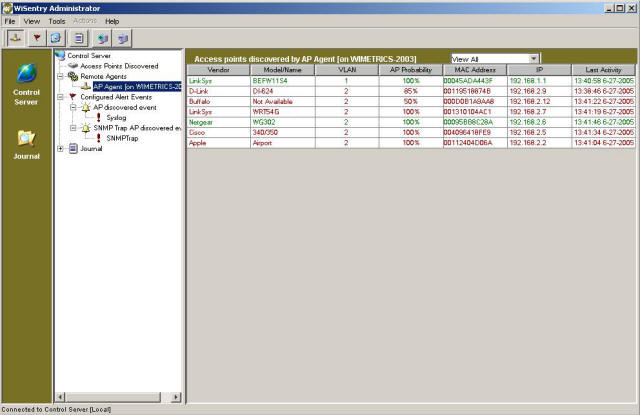
Display Columns

As devices are discovered on your network, they are
displayed in the WiSentry Administrator. Some devices such as
consumer based access points can take up to 2 minutes to be displayed on
the console. The information reported will be as follows:
Managing the Display Entries
There are a number of options for displaying items reported
in the WiSentry Administrator.
Each of the tabs on the WiSentry Administrator can be clicked to sort
the view by that column.

The WiSentry Administrator can also show a subset of entries by
clicking on the drop down box above the probability tab.
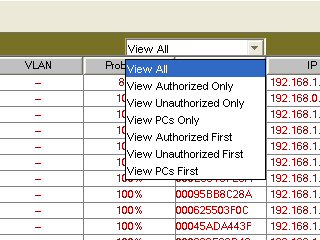
From here you can sort by:
- View All
All Device entries
- View Authorized Only
Authorized Devices
- View Unauthorized Only
Unauthorized Devices
- View Windows PCs
Windows PCs
- View Authorized Devices First
View Unauthorized Devices First
Sorted by Authorization
|