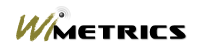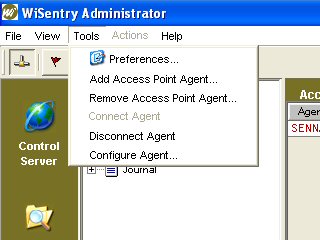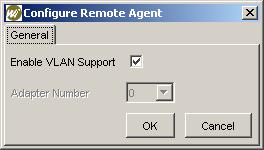Configure a WiSentry Agent |
||
|
|
WiSentry Agents must be installed on a computer (local or remote) before they can be configured. See Installing a WiSentry Agent for more information. Before configuring a WiSentry Agent, determine the type of network segment that you will be monitoring, VLAN or Normal. Adding an Access Point AgentSelect Tools from the menu and then Add Access Point Agent.
Removing an Access Point AgentHighlight the Access Point Agent to be removed then select Tools from the menu and then Remove Access Point Agent.
F Removing an Agent will also remove all of the devices discovered with that agent. To "rediscover" these devices, simply reinstall the WiSentry Access Point Agent. Configuring an Access Point AgentHighlight the Access Point Agent to be configured then select Tools from the menu and then Configure Agent.
From this dialog box VLAN mode can be enabled or the hardware adapter selected for non-VLAN Agents. F Note that the Adapter Number is only used for non-VLAN installations since a VLAN uses a virtual adapter, not the physical adapter.
| |
|
| ||