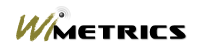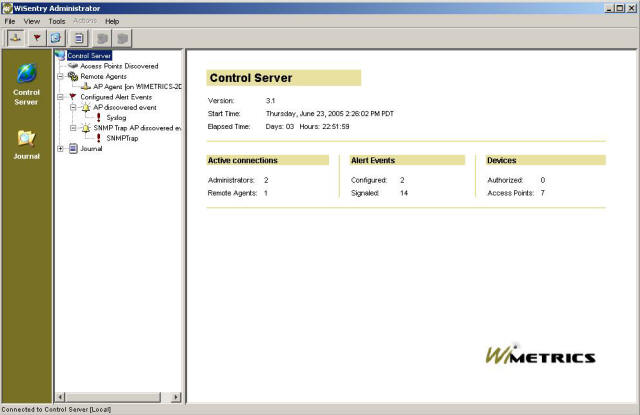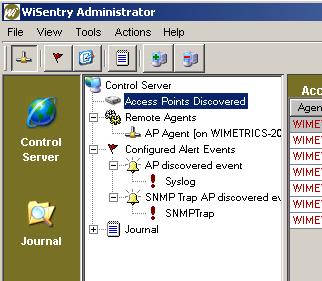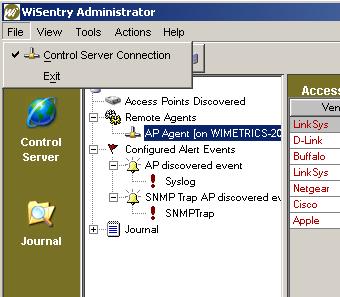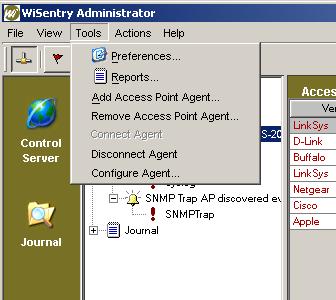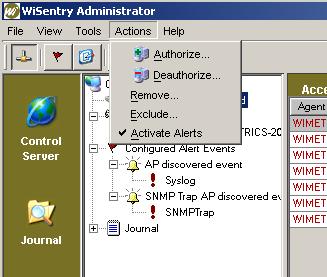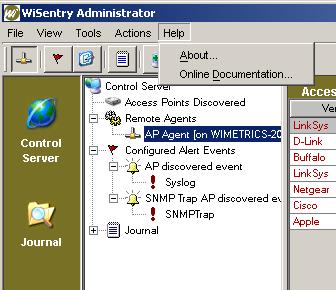WiSentry Overview |
|||
|
|
From the main display, you can access WiSentry functionality from the Control Server Main Screen, the WiSentry Menu or the WiSentry Tool Bar. Control Server Main ScreenThe Control Server is the main display in WiSentry. This view is displayed when WiSentry starts and can be selected by clicking on WiSentry Universe.
Most daily operations are conducted by selecting the tree control below Control Server.
Access Points DiscoveredThe Access Points Discovered branch displays all of the agent discovery in a single panel. Remote AgentsThe Remote Agents branch displays a tree of all agents currently reporting into the Control Server. In the example above, there is one agent (not) connected to the control server and this display will be equal to the Access Points Discovered view. Configured Alert EventsThe Configured Alert Events branch displays all of the current alerts in the Control Server. JournalThe Journal branch displays the current journal entries.
MenusFile MenuThe File Menu allows the agent connections to be turned on or off and exits the WiSentry Administrator.
View MenuThe View Menu contains options to display active alerts, included MAC addresses and excluded MAC addresses.
Tools MenuThe Tools Menu is used to control configuration of the Control Server and Remote Agents.
Actions MenuThe Actions Menu is used to control access point discovery.
Help MenuThe Help Menu displays version information and provides a link to Online Documentation.
WiSentry Tool BarThe WiSentry Tool Bar on the left side of the main panel allows for quick access to either the Control Server Main Screen or the Journal.
|
| |