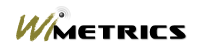| |
If you are upgrading from a previous
version of WiSentry 3.x,
There are two options for upgrading:
-
Upgrade all
features but
keep the previous database
-
Upgrade all
features but
remove the previous database
F
Due to database incompatibility, if
you are upgrading from a previous version of WiSentry 2.x or WiSentry
1.x, there is
only one option for upgrading:
-
Upgrade all
features but
remove the previous database.
If you need to migrate the database, please
Contact WiMetrics for
additional options.
-
Backup your
wisentry.mdb file. This can be accomplished by making a copy of the
wisentry.mdb file in you installation directory, typically
c:\program files\wimetrics\wisentry.
-
Remove the previous
version of WS. WiMetrics recommends that you use Control Panel –
Add/Remove Programs. Removing WiSentry in this manner will leave
the previous wisentry database. (You will also have your backup
copy as well.)
-
During
installation, WiSentry will make a backup of this database but will
not use it when WiSentry starts due to database incompatibility.
-
Due to Packet
Driver incompatibilities, your machine must be rebooted to insure
that the new packet driver is installed.
-
Proceed to
New Installations and follow the setup instructions.
- Remove the
previous version of WS. WiMetrics recommends that you use Control
Panel – Add/Remove Programs. Removing WiSentry in this manner will
leave the previous wisentry database.
-
Using Windows
Explorer, navigate to your WiSentry installation directory and
delete any files in this directory…typically, there will be at least
one file (wisentry.mdb) and there may also be files with the .log
extension that were used during WiSentry normal processing.
-
Due to Packet
Driver incompatibilities, your machine must be rebooted to insure
that the new packet driver is installed.
-
Proceed to
New Installations and follow the setup instructions
|